Uconnect WiFi Hotspot Not Working: 7 Tips To Solve This Issue
Are you having trouble with your Uconnect WiFi Hotspot? Is your Uconnect WiFi Hotspot not working correctly, and are you tired of looking for solutions? The most frequent causes of this problem are software bugs or glitches, outdated versions of Uconnect, file-extracting issues, hotspot incompatibility, overheating, multiple wireless connections, and enabling Bluetooth.
Today, in this article, I will show you how to get out of the most typical troubles you may face while using the Uconnect Wi-Fi Hotspot in your Jeep or other vehicles.
Table of Contents
What is Uconnect?
It is a helping hand for your vehicle to be connected for several actions, including locking or unlocking vehicle doors, searching for your desired destination, transmitting on your vehicle’s navigation system, and tracking down cars in a crowded parking area through the Uconnect app on your smartphone.
The Uconnect app can be connected to a vehicle through a wireless connection like Bluetooth or a WiFi Hotspot. Using a WiFi Hotspot connection is more relevant for the best outcome. It only requires an Internet-enabled portable device in your vehicle.
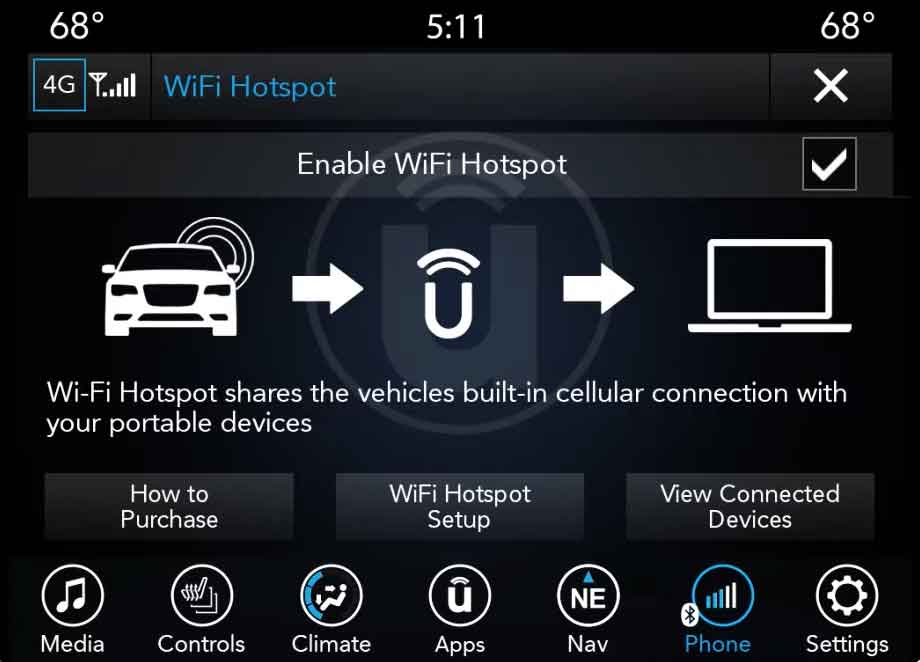
Reasons Behind the Uconnect WiFi Hotspot Not Working Issue:
There are several reasons why the Uconnect WiFi Hotspot does not function. The most frequent causes of this issue are given below. Let’s examine the causes of this in more detail:
Software Issues:
The phone model and the Uconnect app’s version can be a reason. There can always be glitches and bugs. If you are facing trouble, this is the first thing that you should look into. I have used, researched, and surveyed the user experiences about the app, and this is the reason in most cases. Aside from the glitches and bugs, this software has some excellent features. It would be best to mark your priorities and set them according to your preferences.
Update Issues:
Sometimes, a 4G WiFi Hotspot connection fails because you use an outdated Uconnect app version.
Extracting File:
Uconnect files on the USB device should be correctly extracted. It occasionally happens that the extraction procedure crashes before finishing or is not properly extracted in the first place. For proper functioning, the files need to be correctly extracted and installed.
Hotspot Compatibility:
You can’t connect the Uconnect app through a WiFi connection if the vehicle does not have 4G WiFi Hotspot compatibility. Use of this service requires a vehicle with 4G WiFi Hotspot capability.
Overheating:
On a long trip, the Uconnect system may quickly overheat, especially during the daytime, which may cause the Uconnect WiFi Hotspot to malfunction.
Multiple Wireless Connections:
Having multiple wireless connections on the vehicle can cause the Uconnect Wi-Fi Hotspot not working problem.
Enabling Bluetooth:
You can also connect the Uconnect System via Bluetooth to a smartphone. You should disable Bluetooth pairing on smartphones while the Uconnect System is connected through a Wi-Fi Hotspot connection.
Solutions for Uconnect WiFi Hotspot Not Working Issue:
If you’ve already identified the precise problem you’re experiencing, I guarantee you’re almost halfway there. The second half of the solution regarding your Uconnect WiFi hotspot issue should be located here. Let’s find out:
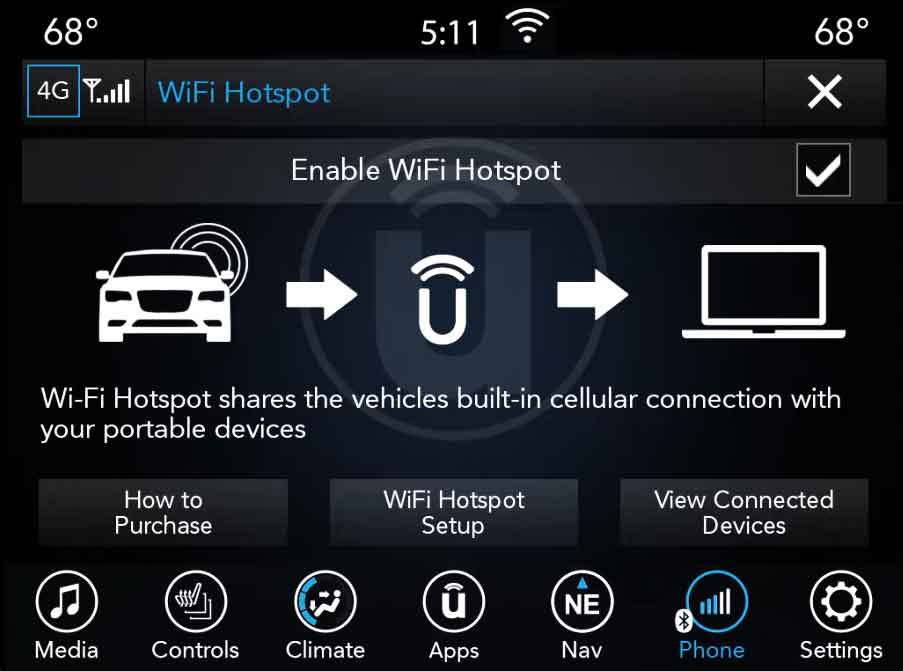
Reinstalling the Software:
Sometimes, the Uconnect app may have a hidden internal issue that manifests strangely and results in the Wi-Fi Hotspot not working. Reinstalling the Uconnect app on the smartphone is a simple solution if you can’t find the exact cause.
SOFT-Reset Uconnect:
You can reset most of the vehicles using Uconnect App 5.0 by following the below steps:
- Put your Jeep in “Park” and activate “Run” mode.
- Tap the volume and tuner knob buttons all at once and hold them.
- Tap and hold down these buttons for almost 10-20 seconds.
- Your Uconnect screen will flash, and the name of your vehicle will appear. Then the screen will go dark again.
- After that, the brand name will return to the screen, and the main Uconnect page will appear.
The ‘Soft reset’ option should help amend any minor Wi-Fi Hotspot issues without clearing any present functions, preferences, or data.
HARD-Reset Uconnect:
A hard reset option may sometimes be required to solve the Uconnect WiFi issue.
- Tap the temp up and down buttons and hold them at the same time for a minimum of five seconds.
- To reset factory defaults, choose it from the menu that appears as you scroll through it.
- Once you’ve selected this, the system will restart in around 30 seconds.
Update:
You must always use the most updated version of your Uconnect app. Usually, the latest Uconnect App version is bugs and issue free. Check your phone’s compatibility before updating and make sure you’re updating to the correct version.
Extracting File:
While extracting Uconnect files, you should appropriately monitor the indicator status bar that indicates the transfer and extraction of the files. When you successfully extract the Uconnect software file on the USB drive, a new file (with a size value) will appear on the USB drive.
Hotspot Compatibility:
To check the compatibility of the hotspot, tap the app icon on the Uconnect touchscreen, then search for the WiFi Hotspot option to know if the vehicle is compatible with 4G WiFi Hotspot support. Generally, new cars have 4G WiFi compatibility.
Cooling System:
When an overheating problem occurs with your Uconnect system, the Uconnect WiFi Hotspot will not work as it should. A simple solution to the problem can be setting up a small computer cooling fan behind the Uconnect module. Moreover, even if the cooling fan runs constantly, it will not affect the battery power consumption, which will allow the vehicle to use Wi-Fi without any issues for the entire trip.
Electric Issue Solution:
An easy solution for the electric issue is to pull the fuse F76 under the hood. Restart the vehicle, and it will enable the WiFi system again. Within one or two minutes, the problem will be solved.
CarPlay Application:
Several wireless connections can also be a reason for this problem. The Uconnect system completely disappeared when CarPlay was enabled from the beginning. Make sure that you disable CarPlay before connecting to the Uconnect app.
FAQs
Q: How do I connect my Uconnect to Wi-Fi?
A: To connect to a 4G WiFi Hotspot, follow the easy steps below:
Step 1: Make sure you have an excellent internet-providing module. Then, launch the Uconnect WiFi Hotspot from the touchscreen. Select the “Setup WiFi Hotspot” option to locate your hotspot name and password. Enable the WiFi Hotspot.
Step 2: Take your smartphone out of your pocket, open your WiFi option, and select Uconnect Hotspot. Input your username and password from Uconnect.
Step 3: Launch the web browser on your phone and type the following web address:www.att.com/jeep if you are an AT&T user. For any other subscription, find an alternative address. You need to create an account. Log in if you already have an account.
Step 4: Purchase the desired subscription option. Right after that, the Wi-Fi hotspot will be activated momentarily. You will notice a Wi-Fi symbol appearing on the status bar of your phone to let you know it’s enabled.
Q: How can I turn on my Jeep hotspot?
A: To enable the Jeep’s hotspot –
Step 1: Select the WiFi Hotspot menu on the screen.
Step 2: Mark the WiFi Hotspot box.
Step 3: Ensure the Jeep ignition key is inserted.
Read More:
- Uconnect Device Not Supported: How to Fix?
- Stop Start Not Ready Cabin Cooling or Heating: 8 Tips to Fix the Error
Final Words
The Uconnect app provides a lot of services. It may have some minor issues, but it also provides a lot. “The Uconnect WiFi Hotspot not working”- should not remain there, tingling inside your mind anymore, I believe, after finishing this article. At least, you should already have solutions for most of them. If any new issue arises, you know I am here to look into it for you. Have some great trips with your favorite vehicle!
Have a lotta great trips with your favorite vehicle!
Keep vrooooming!
