Jeep CarPlay Not Working – Why? What To Do?
Are you excited about using the CarPlay feature in your new Jeep, only to find out it’s not working? I’ve been there too.
Apple CarPlay is a fantastic digital interface connecting your iPhone to your Jeep’s infotainment system, but it can be a real headache when it stops working.
The frustration of Jeep CarPlay not working can stem from various reasons, including incompatibility, integration problems, faulty USB cables, WiFi or Bluetooth connectivity issues, iOS update problems, and even your car’s inability to detect your iPhone.
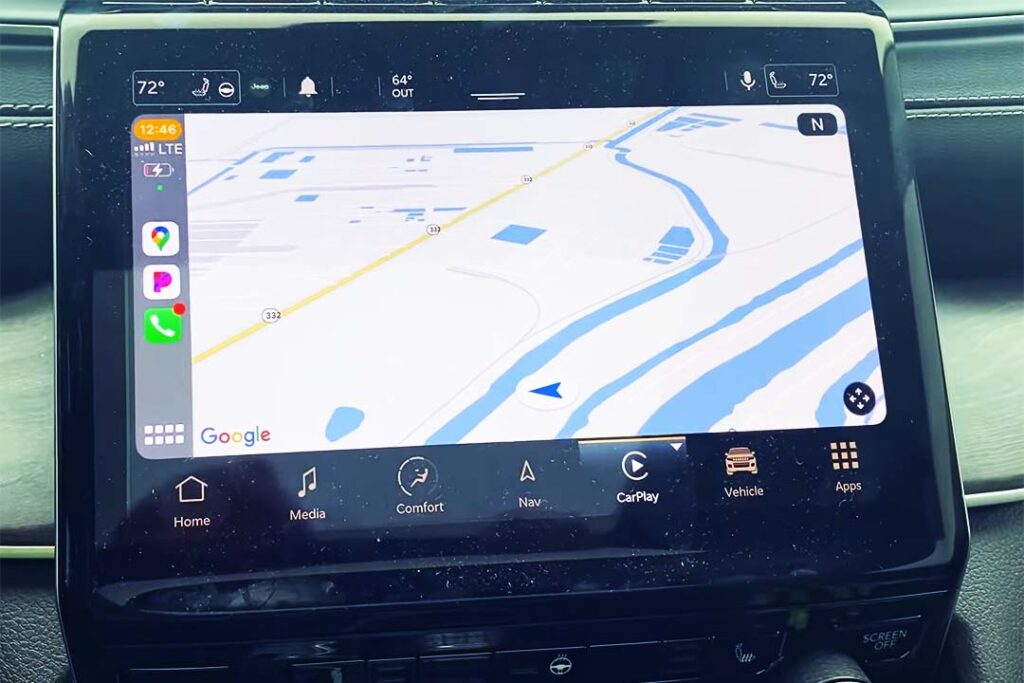
In this article, I’ll share my experience of troubleshooting the issue and guide you on why your Jeep CarPlay may not work and how to fix it.
Table of Contents
Why Isn’t Carplay Working On My Jeep?
- CarPlay Feature Disabled on iPhone: CarPlay may not work if the feature is disabled.
- iPhone Compatibility: iPhones below the 5th generation may not support CarPlay. Compatibility may vary among Jeep models.
- Infotainment System Compatibility: Older Jeep models may lack compatibility due to outdated infotainment systems and software.
- USB Cable Problems: For wired CarPlay, issues with the Lightning cable may occur. Faulty or aftermarket USB cables may not work.
- USB Connection Problems: An incorrect USB port may be used. All ports may not support Apple CarPlay.
- Bluetooth Connection disabled: Bluetooth needs to be enabled for wireless CarPlay.
- Bluetooth Connectivity Issues: Wireless CarPlay may face connectivity issues via Bluetooth/WIFI. Weak Bluetooth signals, pairing failures, and interference can contribute to connection problems.
- Airplane Mode enabled: Airplane Mode should be disabled to ensure wireless connectivity.
- CarPlay Version Incompatibility: Specific CarPlay versions may not be supported on certain Jeep models.
- iOS Version Incompatibility: Specific Jeep models may encounter compatibility issues with certain iOS versions.
- Outdated iOS Version on iPhone: Running an older iOS version can impact CarPlay functionality.
- iOS Update Related Problems: Due to bugs, CarPlay may not work after an iOS update.
- Siri Disabled: Disabling Siri can result in CarPlay problems.
- Siri is not enabled when locked: Siri needs to be enabled when the phone is locked for voice control in CarPlay.
- Siri Settings Not Enabled: Siri needs to be configured correctly. You need to enable Siri settings such as “Listen for Hey Siri,” “Press Side Button for Siri,” and “Allow Siri When Locked.”
- Face ID/Touch ID and Passcode Settings: You must enable Accessories or USB Accessories in Face ID/Touch ID and Passcode settings for CarPlay to function when the iPhone is locked.
- App Integration Problems: There may be integration issues between the CarPlay app and the car’s stereo system.
- Software Incompatibility: Outdated software in both the iPhone and the car’s infotainment system may lead to compatibility problems.
- Overheating Device: Device overheating can lead to CarPlay issues.
- USB Restricted Mode: USB Restricted Mode on the iPhone can prevent a stable connection with CarPlay.
How Do I Restart Carplay on My Jeep?
Check for Incompatibility Issues
If CarPlay is not working in your Jeep, there may be a few different causes.
Before trying to connect through Bluetooth, confirm that your car model supports CarPlay connection through Bluetooth.
Only Uconnect 2017 and later versions support Apple CarPlay through Bluetooth. Use a USB cable if your Uconnect model is not within this range.
iPhone Compatibility
Ensure that you have a compatible iPhone. Any iPhone from the iPhone 5 and later with the latest iOS works perfectly with Jeep CarPlay.
If your iPhone isn’t compatible, consider using a supported device.
Country Compatibility
Check if CarPlay is available in your country. In some regions, Apple CarPlay might not be accessible. Verify that your location supports CarPlay.
Aftermarket Stereo Compatibility
If you’re using an aftermarket stereo, ensure it’s compatible and has up-to-date firmware.
Check the manufacturer’s website for firmware updates and follow the instructions for installation.
Uconnect Access Subscription
If you’re using Uconnect Access, ensure your subscription is active. Some features, including Apple CarPlay, might be part of the paid subscription.
Confirm your Uconnect Access status and renewal.
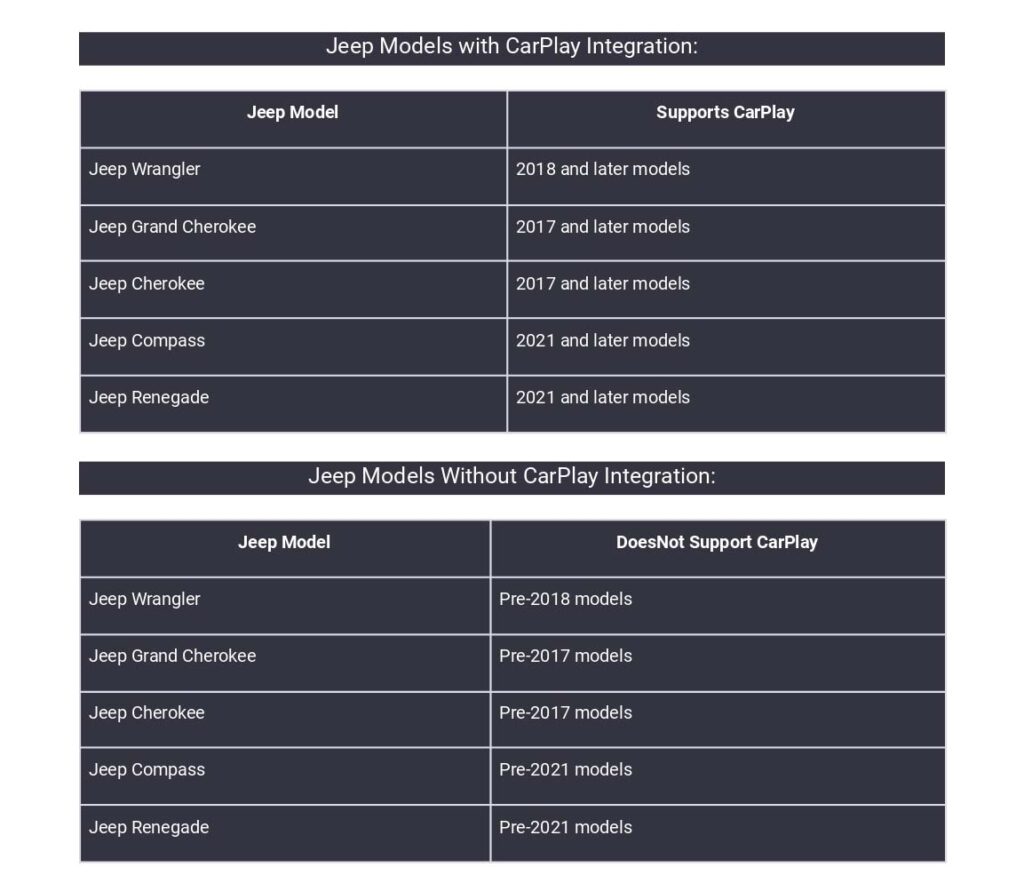
Restart Your iPhone
Restart your iPhone to resolve issues that may be stopping CarPlay from working in your Jeep.
By performing a restart, you allow your iPhone to refresh its system and address any temporary glitches that may be hindering the seamless functionality of Apple CarPlay in your Jeep.
Reboot Jeep Infotainment System
If restarting your iPhone doesn’t resolve the CarPlay not working problem, consider rebooting the infotainment system on your Jeep. Follow these steps:
- Locate the power button on the center console near the volume control panel.
- Press and hold the power button until the screen turns off, indicating the system is restarting.
- Wait for the system to reboot before reconnecting your iPhone.
Rebooting the infotainment system can refresh its settings and address any software glitches affecting CarPlay functionality.
Disable Bluetooth
If CarPlay is not working in your Jeep, an existing Bluetooth connection may be hindering its proper functionality. Follow these steps to address the problem:
- Open Settings on your iPhone.
- Tap on “Bluetooth.”
- Turn it off.
- Once Bluetooth is disabled, connect your iPhone to the infotainment system in your Jeep using the USB data cable.
- Ensure that the USB data cable is securely connected to your iPhone and the appropriate USB port in the vehicle.
- Check if Apple CarPlay is now functioning as expected.
Enable Bluetooth
To enable Bluetooth for CarPlay on your iPhone, follow these steps:
- Go to “Settings” and then to Bluetooth options.
- Turn on the Bluetooth option. If you’ve configured it before, it should automatically connect.
If Bluetooth is turned on, it may hinder connecting via the data cable.
In such cases, turn off Bluetooth and attempt to connect using a USB cable.
Make sure the cable is firmly inserted into the Jeep’s port as well as your iPhone. This can help establish a stable connection for CarPlay.
Update Uconnect Software
To ensure that your Jeep’s Uconnect system is not causing compatibility issues with CarPlay, it’s essential to check and update the Uconnect software. Follow these steps to update the software:
- Ensure that your Uconnect model supports CarPlay. If it does, proceed.
- Go to the Uconnect website. Enter the 17 digits of your Vehicle Identification Number (VIN).
- If an update is available for your Uconnect system, it will be displayed on the screen along with a “Get Started” button.
- Get a USB drive that has free space of at least 4GB. Plug the flash drive into your computer.
- Click on the “Get Started” button on the Uconnect website. Download the update using the Akamai Installer or the direct download link.
- Double-click to extract the file to the USB flash drive once the file is downloaded.
- Plug the USB drive into your vehicle. Ensure that you are parked in an open space. Start the car and remain parked until the update is completed.
Update the Software on the iPhone
To address the CarPlay not working issue in your Jeep, follow these steps to update the iPhone:
- Open the “Settings” app on your iPhone.
- Go to “General”.
- Go to “Software Update.”
- If there is an update, press “Download and Install.”
Fix iOS Update Issues
If you encounter issues with Apple CarPlay on your Jeep following an iOS update, here’s how to address iOS update problems:
iOS Update Errors
If you receive errors during iOS updates, such as “iPhone could not be found” or activation issues, updating CarPlay iOS is necessary.
Bugs causing CarPlay dysfunction post-update may be addressed in future updates, except for potential third-party accessory compatibility problems.
How to Fix iOS Update Issues?
To ensure CarPlay compatibility, make sure your iPhone’s iOS is up-to-date and compatible with the latest CarPlay version.
Update new devices to the latest iOS version before attempting to connect to your Jeep.
Enable Carplay in Settings
If CarPlay is not working in your Jeep, follow these steps to ensure that CarPlay is enabled on your iPhone:
- Ensure you have a compatible iPhone (iPhone 5 and newer iOS devices).
- Go to your iPhone settings.
- Access Screen Time.
- Click on “Content & Privacy Restrictions.”
- Navigate to “Allowed Apps” and toggle the switch next to CarPlay.
- Also, enable “Siri & Dictation” if you intend to use voice commands.
Allow Carplay While Locked
In the Jeep, your phone may not be detected after plugging in the USB unless you unlock or grant access from the settings.
Customize your CarPlay settings to enable CarPlay while locked with the following steps:
- Go to “Settings” and select “General.”
- Click “CarPlay” and choose your vehicle name under My Car.
- Toggle the switch next to “Allow CarPlay While Locked.”
This ensures that CarPlay functions even when your iPhone is locked.
Enable Mirroring in the Uconnect
The reason your Jeep’s CarPlay is not working may be because the CarPlay option in the infotainment system is disabled. Follow these steps to enable it:
- Access the Uconnect settings in your Jeep.
- Navigate to Phone Bluetooth settings.
- Look for the option labeled “Smartphone Device Mirroring.”
By enabling mirroring in the infotainment system, you ensure the CarPlay feature is activated and ready to connect with your iPhone.
Enable the Accessories Option
The USB Restricted Mode on iOS devices is designed to enhance data security by disabling data transfer over the Lightning port when the iPhone is locked.
While this feature protects your data, it may interfere with CarPlay connectivity, as CarPlay requires a USB connection. Follow these steps:
- Open “Settings”.
- Press “Touch ID & Passcode”.
- Tap “Accessories.”
- Toggle the switch next to “Accessories” to enable this option and ensure a stable connection for CarPlay in your Jeep.
Enable CarPlay in the Uconnect
Apple CarPlay may be disabled in your vehicle’s infotainment system, which can lead to connectivity issues.
Ensure that CarPlay is enabled by following these steps:
- Access the Uconnect infotainment system settings in your Jeep.
- Navigate to the “Apps” section.
- Find the “Projection Manager” or similar option.
- Look for the CarPlay auto-launch setting.
- Enable the CarPlay option in this menu to ensure that CarPlay is activated in your Jeep’s infotainment system.
Turn On Siri
Without enabling the Siri voice command functionality on your iPhone, CarPlay may not work correctly in your Jeep.
CarPlay aims to reduce phone handling while driving, and specific functionalities, such as reading texts, are limited to voice commands.
To turn on Siri voice commands:
- Go to Settings.
- Locate and select Siri and Search.
- Toggle on “Listen for Hey Siri” and “Press Side Button for Siri.”
- Look for the “Allow Siri When Locked” option and toggle it on.
- Enter your passcode to complete the process if prompted.
Check the USB Port and Lightning Cable
Ensure a reliable connection by inspecting the USB port and lightning cable used for CarPlay.
A faulty USB or lightning cable can hinder CarPlay detection and connectivity.
Steps to troubleshoot and resolve cable issues:
Check Cable Quality
A high-quality and compatible USB cable maintains a stable connection.
If the cable is faulty consider replacing it. A new data USB cable typically costs $3-10 and can be obtained from online stores or Jeep-authorized dealerships.
Try a Different USB Cable or Port
If CarPlay suddenly stops working, try using a different cable, preferably an Apple Certified one.
Plug into a different USB port in your car, ensuring it supports CarPlay (look for the Smartphone or CarPlay logo).
Change the USB Port
Some USB ports may only support charging and not data transmission.
Plug your iPhone into a different USB port in your car to see if it resolves the issue.
Avoid Long Cables
Keep the USB cable length under 3 feet (1 meter) without using hubs or extensions for proper CarPlay functionality.
Connectivity issues may arise from longer cables.
Disable the Airplane Mode
To establish a wireless connection with CarPlay in your Jeep, ensure your iPhone is not in Airplane mode. Follow these steps:
- Disable Airplane mode on your iPhone.
- Enable Bluetooth to communicate between CarPlay and the Uconnect infotainment system.
Bluetooth is essential for wireless CarPlay connectivity, and ensuring it is turned on is crucial for a seamless connection.
Forget and Establish Connection
In cases where CarPlay is physically connected but not working due to software glitches, forgetting the connection and re-establishing it can be helpful.
- Open “Settings” on your iPhone.
- Go to “General.”
- Tap on “CarPlay.”
- You will see your Jeep listed Under the “CarPlay” settings.
- Press the Jeep’s name and then “Forget This Car.”
- A confirmation prompt will appear. Tap “Forget” to confirm.
By doing this, you are deleting the existing CarPlay connection profile between your iPhone and Jeep.
Once you’ve successfully removed your Jeep from the iPhone, you can proceed to reconnect and set up the connection again:
- Ensure that your Jeep’s infotainment system is turned on.
- Connect your iPhone to the infotainment system using the USB cable.
- Follow the on-screen prompts to set up the CarPlay connection.
- Check if Apple CarPlay is working as expected in your Jeep.
Turn Off VPN Or Proxy
The presence of an activated VPN or Proxy service on your iPhone may interfere with the successful connection of CarPlay to your Jeep.
While VPNs or Proxies are essential for security and privacy, they can impede CarPlay functionality. To address this issue:
- Disable the VPN or Proxy service on your iPhone.
- Attempt to connect CarPlay to your Jeep after turning off the VPN or Proxy.
Soft Reset the Uconnect
A soft reset on the Uconnect system can also be attempted if CarPlay does not work. Follow these steps:
- Turn on your ignition and ensure the Uconnect system is turned on.
- Continue to press the power button or volume knob until the screen goes black and the Uconnect restarts.
- Once the system fully restarts, check if the CarPlay functionality has been restored.
Reset Factory Settings
If the soft reset fails to resolve the CarPlay issues in your Jeep, you can attempt a more comprehensive solution by performing a factory reset on the entire Uconnect system.
Be aware that this method will erase all previous settings and data, providing a clean slate to eliminate any incorrect configurations causing CarPlay malfunctions.
Follow these steps to perform a factory reset on the Uconnect system:
- Click “Vehicle” on the menu dashboard of your screen.
- Select “Settings”.
- Find the “Reset” option.
- Click on it, then select “Reset Settings to Default.”
Reset Your Phone
If your CarPlay problem persists, consider factory resetting your iPhone as a potential solution.
Resetting your phone will eliminate any software bugs causing issues.
Note: Back up your data and essential files before resetting, as this process will wipe out stored data, which cannot be recovered.
Follow these steps to reset your iPhone:
- Back up your data for restoration later.
- Go to your phone’s “Settings.”
- Select “General” and then “Transfer or Reset.”
- Click on “Erase all Content & Settings.”
- Enter a “Pass Code or Apple ID” if prompted.
- Click “OK” to confirm the choice.
- Wait a few minutes for the device to erase.
After successfully resetting your iPhone, restore your data and attempt to reconnect it to the Jeep CarPlay.
Fix App Integration Problems
Apple CarPlay may encounter issues and stop working due to app integration problems.
Integration problems can occur between CarPlay and the stereo, especially with third-party stereo.
How to fix integration problems:
- Check that all apps on your infotainment system are compatible with Apple CarPlay.
- Ensure your iPhone’s iOS is up-to-date.
- Verify if third-party stereo systems are compatible with the installed iOS version.
- For apps that are no longer working with CarPlay, check if there are updates available or alternatives.
Contact the Manufacturer
If you have exhausted all the solutions provided above and continue to experience issues with your CarPlay, it’s advisable to seek assistance from an expert or contact the manufacturer.
Contact the authorized dealership or the manufacturer for professional assistance in resolving the problem and ensuring optimal functionality.
Manufacturers and support teams are equipped to provide specialized guidance and troubleshoot any persistent problems with your CarPlay integration.
Ensure that you provide detailed information about the issue and steps you have already taken to facilitate a more efficient resolution.
Read More:
- Why Is My Jeep Radio Cutting In and Out? 6 Easy Steps To Fix It
- Uconnect WiFi Hotspot Not Working: 7 Tips To Solve This Issue
Final Words
In conclusion, troubleshooting CarPlay issues in your Jeep involves several steps to identify and address potential causes. Ensuring compatibility between your iPhone and the Jeep’s infotainment system is crucial. Verify CarPlay support for your Jeep model and iPhone, and keep both systems updated with the latest software versions.
If CarPlay is not functioning correctly, start with essential steps such as restarting your iPhone, resetting the infotainment system, and checking connectivity settings. Ensure Bluetooth is enabled, try different USB cables and ports, and verify that CarPlay is allowed while the phone is locked.
Further troubleshooting includes addressing iOS update issues, enabling CarPlay in settings, checking for app integration problems, and rebooting the Jeep’s infotainment system. If problems persist, contact the manufacturer or Uconnect support for specialized assistance.
